Citizen Guide
As a citizen, navigating to the public webpage will display a list of all open events which you can view and book.
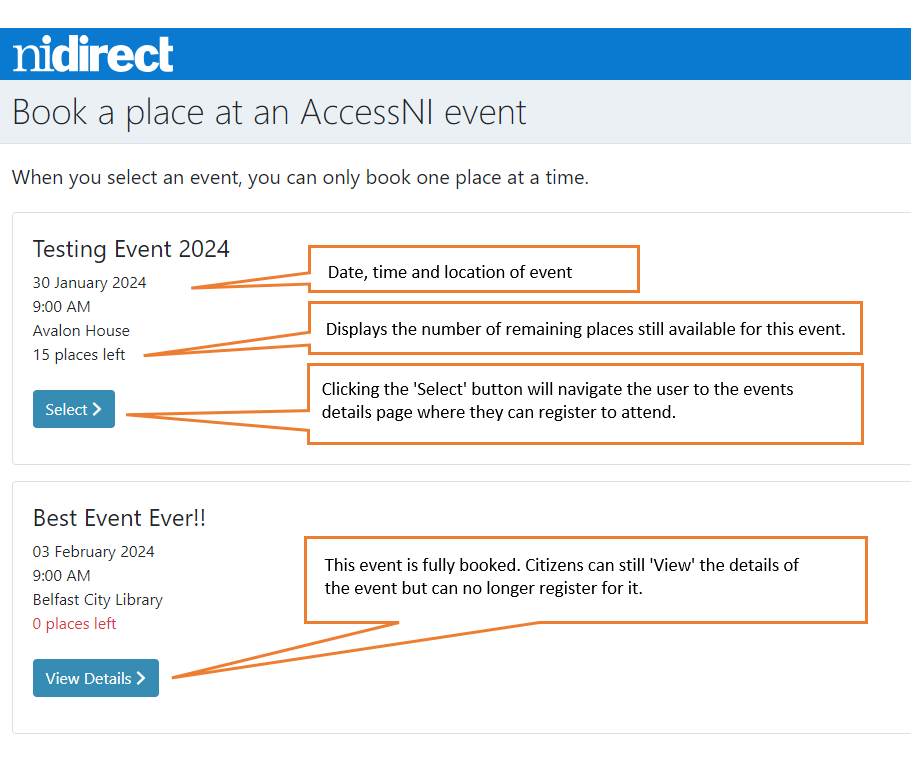
Register for an event
To register for an event,
click the associated Select > button to navigate to the event's details page
from here you can review the full details of the event
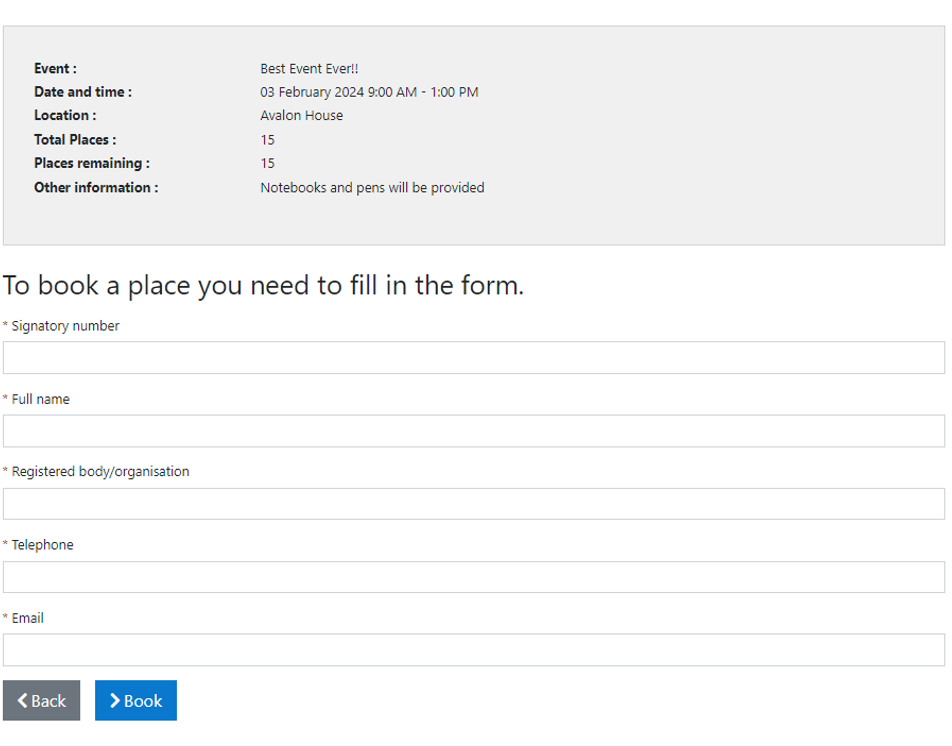
fill in all the fields in the registration form - note that all the fields are mandatory
Please also ensure that you have entered the email address correctly as the system will use it for all automated email communication (e.g. booking confirmation, updates, reminders).
when the form is completed, click the Book button to finish the registration
- Please note that an email can be used only once, if you try to book a second place on the event using the same email, you will not be able to proceed.

- Please note that an email can be used only once, if you try to book a second place on the event using the same email, you will not be able to proceed.
successful registration will
- display a confirmation on the screen letting you know you have booked a place on the event
- issue an automated Booking Confirmation to the email address you entered above which will contain all the event details
- update the event details on the website to reflect that there is one less place available
Cancel your event booking
When you register for an event, you will receive an automated Booking Confirmation email which also contains a link to cancel your booking if required.
To cancel your booking:
locate your Booking Confirmation email
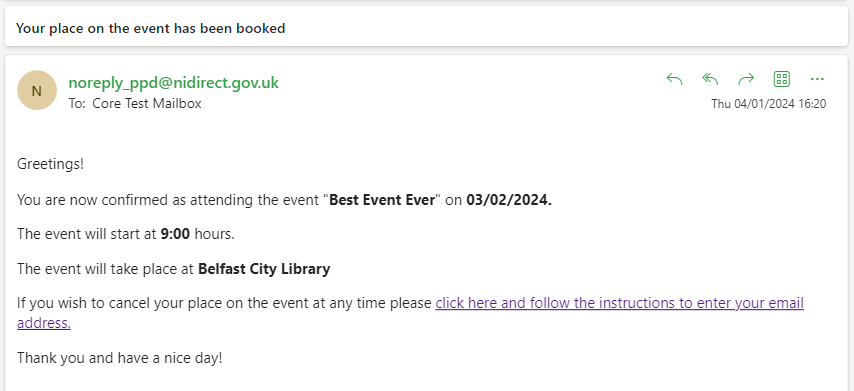
click the Cancel booking link in the body of the email (see above)
you will be navigated to a webpage containing instructions on how to cancel your booking
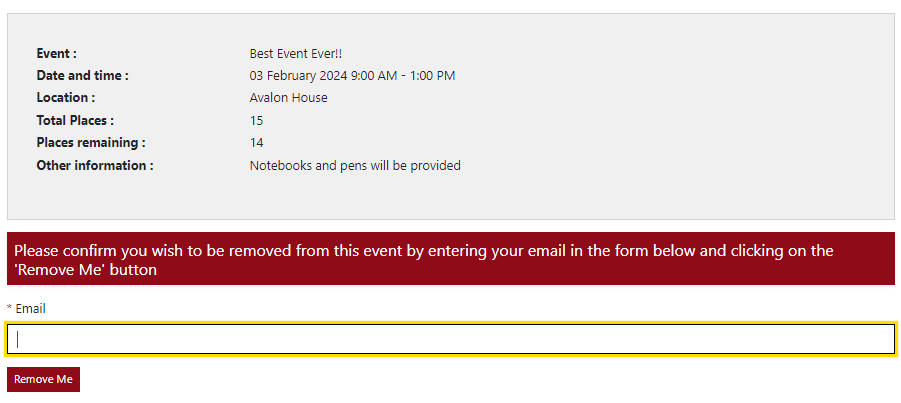
enter your email address (the same one you received the Booking Confirmation email on)
click the Remove Me button to complete the process
successful cancellation will
- display a confirmation of cancellation on the page letting you know you have been removed from this event
- issue an automated Cancellation Confirmation to your email address
- update the event details on the website to reflect that a place has now become available