User Guide for Organisations
Introduction
The Executive Office (TEO) has implemented a new online process which allows citizen organisations to:
- Register with The Executive Office
- Log into and manage their own organisation portal upon TEO approval
- Raise and manage their grant applications via their portal (not yet available)
Note
Please note that you must be registered in order to gain access to the organisation portal and raise grant applications.
Registering your Organisation
All TEO grant applicants are now required to register their organisation via an online registration form. Each submission will be reviewed and verified by TEO before being granted login details to access their own organisation portal.
Before you start, make sure you have the following information to hand:
A valid work email and work phone number – the email address supplied will be used to contact you
Your organisation’s:
- Full name – as it appears in your constitution and other legal documentation
- Postal address – as it appears in your constitution and other legal documentation
- Current constitution – this is a digital copy which will be uploaded and submitted with the form
If your organisation is listed on the Government Funders Database, then you will be asked to supply your organisations Unique Reference Number (URN)
A default password – this password will be used the first time you log into your organisation portal. Your password must be at least 8 characters long and contain at least one of each character: uppercase letter, lowercase letter, number and symbol.
Registration
To register a new organisation:
- Navigate to the online request service.
- Click the ‘Add admin user’ button at the top of the form which will display the ‘Add contact information’ page.
- Complete the data required by the page.
- select "Save"
Note
Upon organisation approval from TEO, the ‘admin user’ entered here will be issued with a link and instructions allowing them to log into the organisation’s portal and set up any subsequent users or contacts.
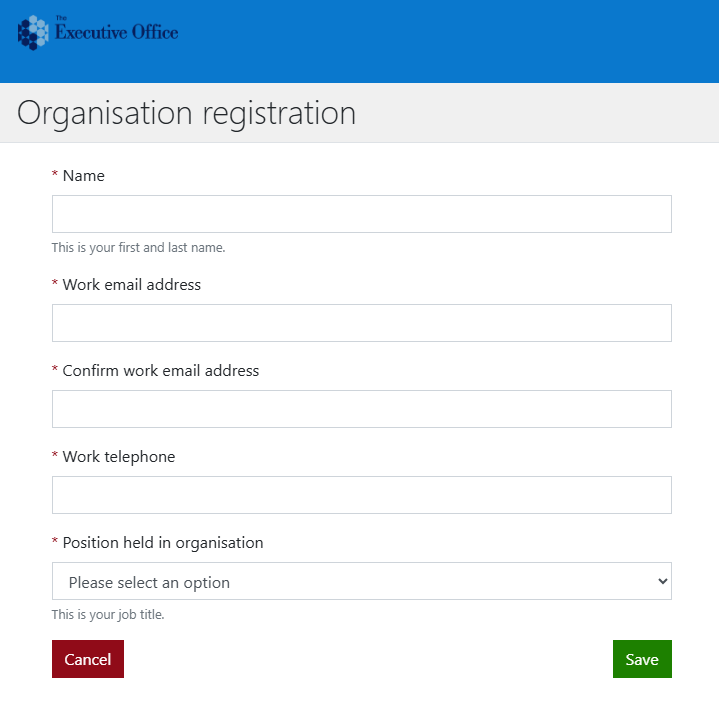
Complete all the requested information and click the ‘Save’ button – this will result in the details being added to the form.
*Enter the full name of your organisation as it appears in your legal documentation
Enter the organisation’s postal address, this can be done by, entering a valid NI postcode and clicking the ‘Find address’ button will return a list of addresses from which to select or alternatively, simply enter the details manually into the fields provided and select an organisation type from the dropdown list provided.
Should the list not contain the type you require, select the ‘Other’ option from the list which will result in a new field being displayed on the screen for you to specify the type.
- Upload a digital copy of your current constitution. Click the ‘Add File’ button and navigate to the location of the file to add it. Accepted files: Word (.doc, .docx), PDF(.pdf). Max file size is 15 MB.
Note
Only one document can be uploaded. Should you make a mistake, you can delete the file and upload a new one.
If your organisation is listed on the Government Funders Database, select ‘Yes’ and enter your unique reference number (URN) - Otherwise select ‘No’.
Enter a default organisation password and confirm by entering it again in the next field. Password must be at least 8 characters long and contain at least one of each character: uppercase letter, lowercase letter, number and symbol.
Note
Upon organisation approval from TEO, the ‘admin user’ entered above will be issued with a link to the new organisation portal. The first time they login, they will use this password.
- Click the ‘Submit registration’ button to complete. Successful submission will result in:
- A confirmation message being displayed on the screen
- Form being sent directly to TEO for review and approval
- An automated confirmation email will be sent to the ‘admin user’ email supplied in the form.
Organisation Portal
Once successfully registered, an organisation will be given access to their own portal. Through this portal they can securely log in, maintain a list of all contacts and authorise other portal users. They will soon also be able to raise and manage grant applications.
Login
When a registration has been approved by TEO, an automated confirmation email will be sent to the ‘admin user’ email supplied in the form. It will contain a link:
- Click the link to navigate to the login page of your newly registered organisation’s portal
To login:
- Enter the email address you received the link in
- Enter the default password that was specified in the registration form
- Click the ‘Log in’ button
The first time a user logs in, they will be required to change their password and to fill in consent request before entering their organisation portal.
Service Admin
As the ‘Admin user’, you will be responsible for maintaining the Contacts and Organisation details pages. We recommend that once you have logged into the portal, you should:
- Verify all the organisation’s details
- Configure new users onto the portal
- Add any contacts that will be required for new grant applications
Organisation details
Once logged into the portal, you can view the organisation’s information by clicking on the ‘Organisation details’ menu item on the left-hand navigation bar. The organisation details is the information which was supplied during registration.
Important
ONLY the service administrator can edit this page, all details can be changed, except for the default organisation password.
Simply make any changes on the page by replacing the existing information with new data.
To change the organisation’s constitution, you must first delete the existing document using the red button. This will enable the ‘Add File’ button to allow a new constitution to be uploaded.
Once all the changes have been made, click the ‘Update’ button to save.
Contacts
Once logged into the portal, you can view the organisation’s contacts by clicking on the ‘Contacts’ menu item on the left-hand navigation bar. The first time the admin user logs in, the only contact listed will be themselves as the service admin.
Important
ONLY a service administrator can add/edit/delete new contacts and provision new users onto the portal. They can also pass the administrative responsibilities onto another portal user. Multiple service admins are allowed.
There are 3 types of contacts which can be provisioned:
- Contact – no access to the portal, this user exists only to be referenced as a contact for a grant application.
- Online user – provisioned as an online user on the portal with the ability to log in and perform actions.
- Admin user – provisioned as both an online user and administrator of the portal/service
Add a contact
To add a new contact:
- Click the ‘Add contact details’ button to display the contact details page,
- Enter all the requested information,
- Click the ‘Save’ button.
The new contact will be added to the contacts table and can be edited and deleted. They can then be provisioned as online users/admins on the system, or they can remain as contacts only.
Provision an Online User
Only a service admin can provision an online user – this user will be granted login details to access the organisation portal.
First add the user as:
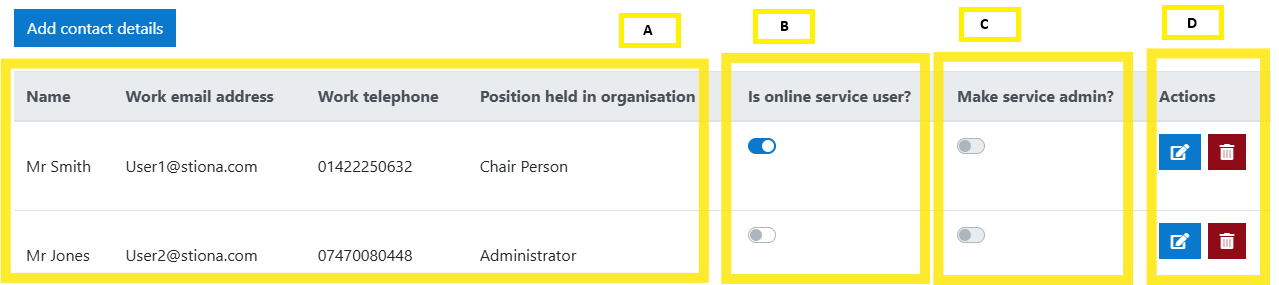
The contacts table:
A. The contact details associated to the each contact
B. If the ‘online service user’ toggle is:
- On (=blue) - then they are an online user and will receive details on how to login
- Off (=grey) - then they have no access to the portal and are a contact only.
C. If the ‘service admin’ toggle is:
- On (=blue) - they are an administrator of the portal (and must already be an online user)
- Off (=grey) – they are a service user only
D. Action buttons:
- Edit - all contact information can be edited using the blue button
- Delete – all contacts except for service admin(s) can be deleted using the red button