Rate It
Create Rate It
- Using Service Admin or Service User role
- Enter the Service Configuration Page
- Create a new Rate It
The ‘Create a new Rate It’ button will prompt the user to fill the following fields. The user can toggle the ‘View existing Rate It contact from subjects’ dropdown to access the contact email of previously created Rate It Pages. The ‘Clone’ button will prompt an identical page with the fields already filled in.
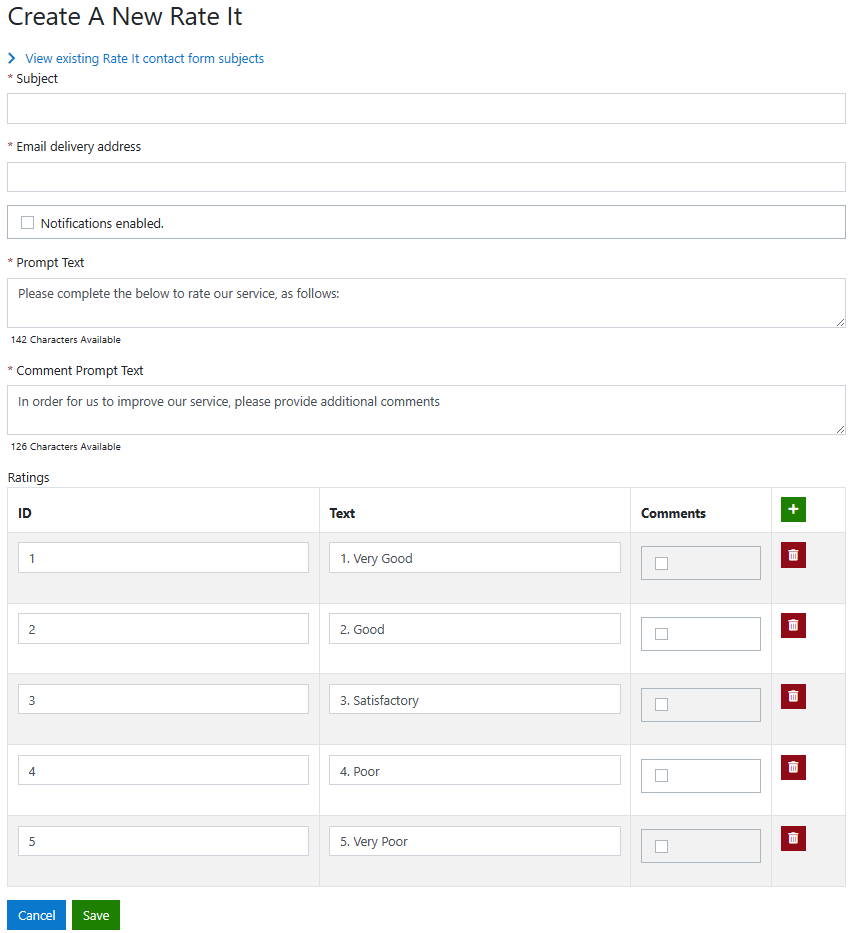
Ticking the boxes under the ‘Comments’ heading will prompt the users filling the RateIt surveys later to write a comment if they click on any of the selected options.
Edit Rate It
- Using Service Admin or Service User role
- Enter the Service Configuration Page
- Edit Rate It
The ‘Edit’ buttons will display a similar menu in which the user can edit the details of the selected Rate It page. Users can only edit the Subject, Email Delivery Address and Notifications toggle. Users can’t edit the comment prompt section after it has been created.
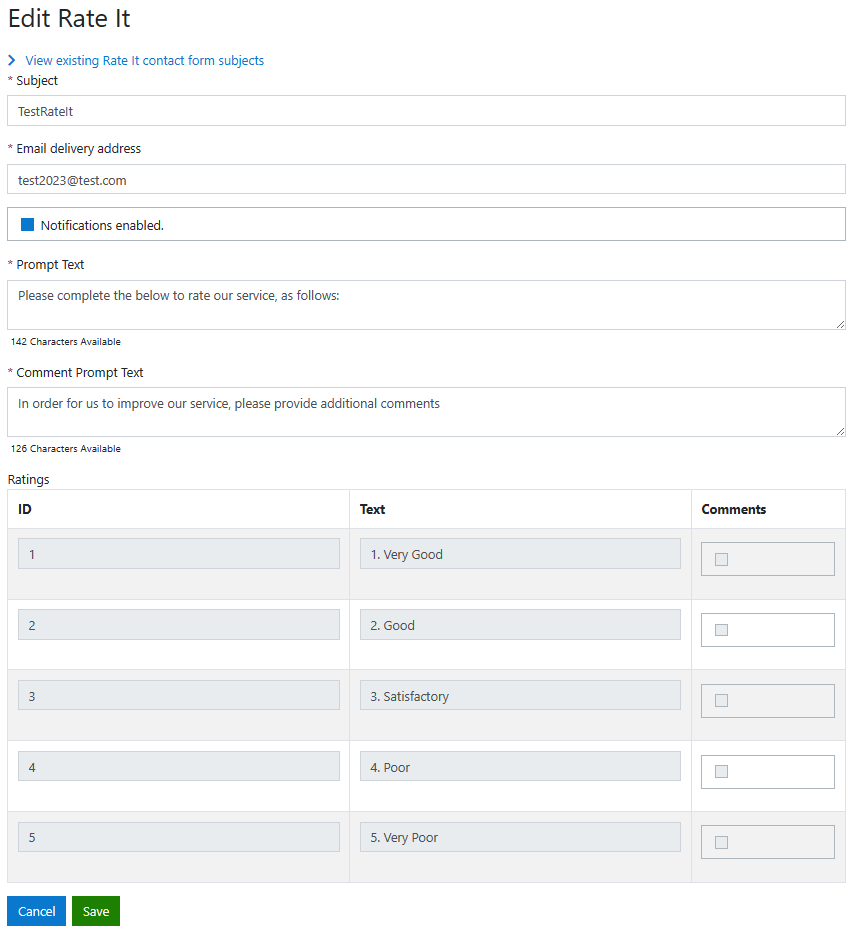
Take/Distribute Rate It survey
- Using Service Admin or Service User Role
- Enter Service Configuration Page
- Get Public RateIt URL
Clicking the ‘Public url’ button from the service configuration page will show the user a unique public link for the specific Rate It page that was clicked.
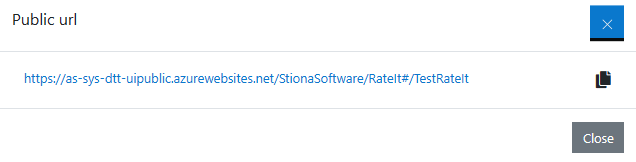
Following the link will open a page matching the details that the Admin user has set for that Rate It page on the Service Configuration page.
The users of this page will encounter a mandatory message prompt if the option marked was set to display messages on the Service Configuration page.
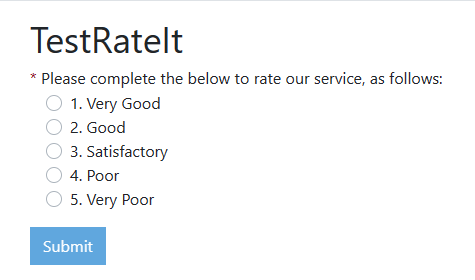
Service Administration
This page contains information regarding the roles and configuration available to the service administrators.
Note
This service currently employs ServiceManager functionality