Payment Gateway
Note
Payment Gateway is an entirely separate and distinct service; as is its user management. Users with access to Request It do not automatically have access to this service and must be permissioned separately.
If you are a business using Request It to allow citizens to pay online for your services, you will also be granted access to a separate service called Payment Gateway. This allows you to view and manage these payments.
Once this service has been configured for your business and you are receiving payments through your Request It service, you will be able to:
- view a list of payment transactions and their details
- match payment transactions to their associated Request It submissions using a unique Payment Code
- refund a payment where required
Search Transactions
From the left-hand nav bar, clicking the Search Transactions menu item displays a list of payment transactions which have been carried out via your Request It service.
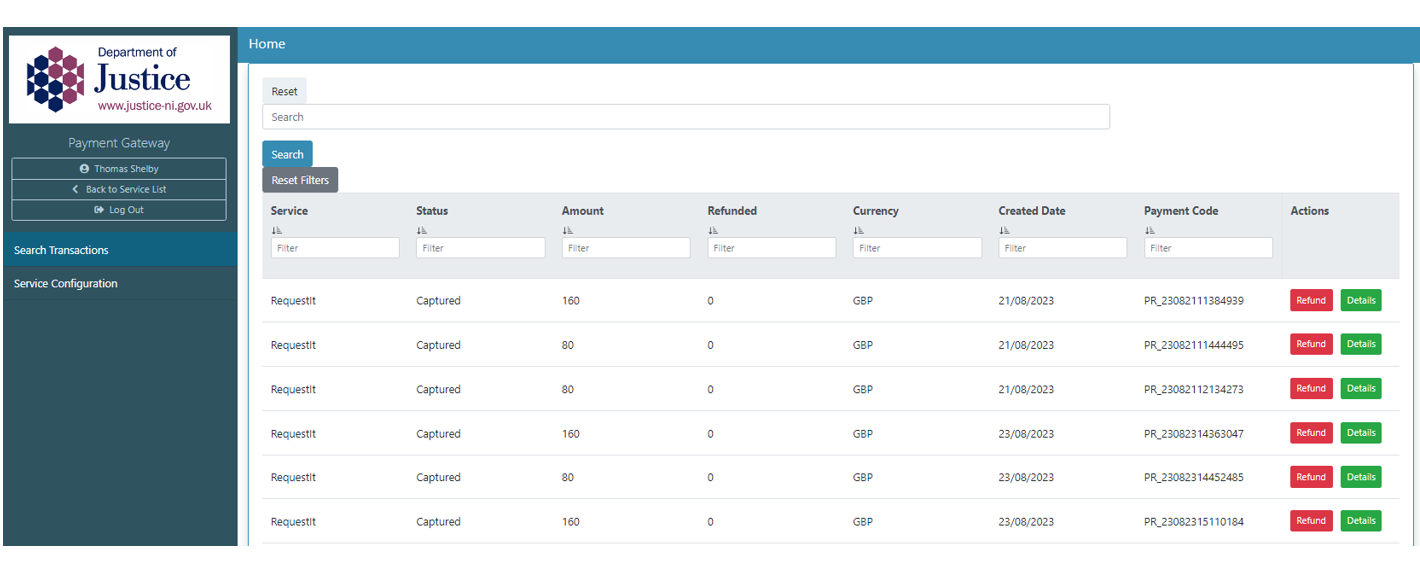
The following actions can be carried out against transactions:
- clicking the Details button will navigate you to a new screen where you can view the details for this transaction, including any refund information, should it exist. This button is available against all transactions regardless of their status.
- clicking the Refund button will navigate you to the Refund screen. This button is only displayed against transactions which have successfully completed.
To search for a specific transaction:
- enter text into the Search text field and click the Search button
- alternatively, you can filter/sort the list of transactions in the table
Refund Transactions
Should you need to refund a transaction, each Request It submission contains a unique Payment Code on its Details page.
Copy this code and open the Payment Gateway service, you can then either search for this code or filter on it to return the correct payment transaction.
Once the right payment transaction has been located, clicking its associated Refund button will navigate you to the Refund screen where you can:
- enter the amount being refunded
- click the Refund button to refund the specified amount
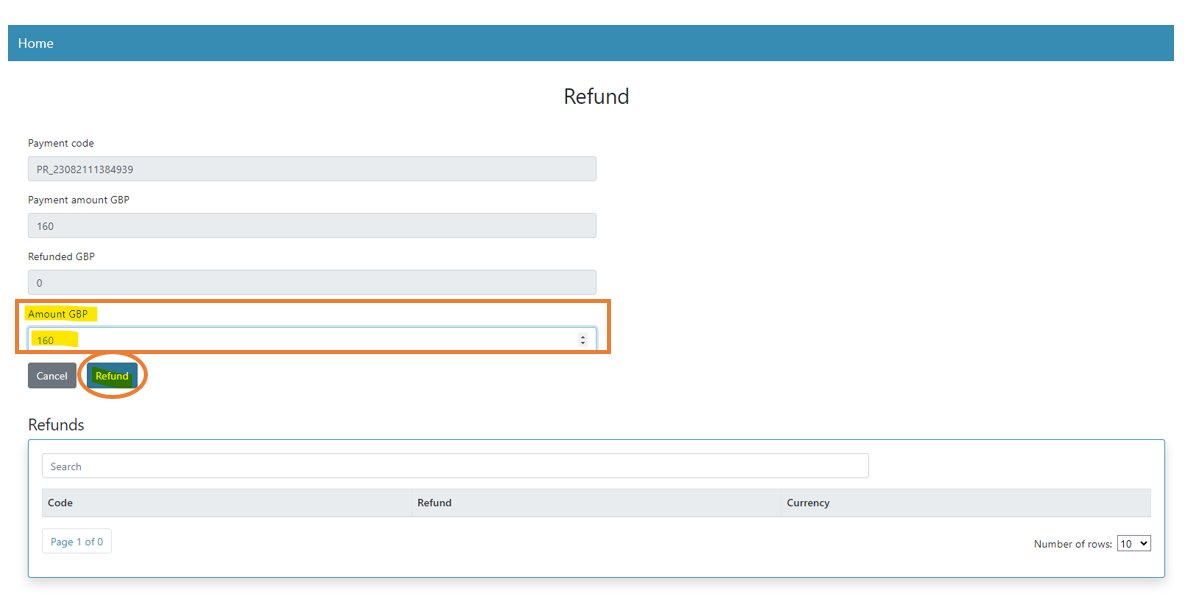
Any refunds will appear in the Refunded column in the list and in the Details view of the transaction.
