Administering Users
How To Add A User To A Service
From the Service Manager homepage, select the Manage Admin Users option from the left hand menu.
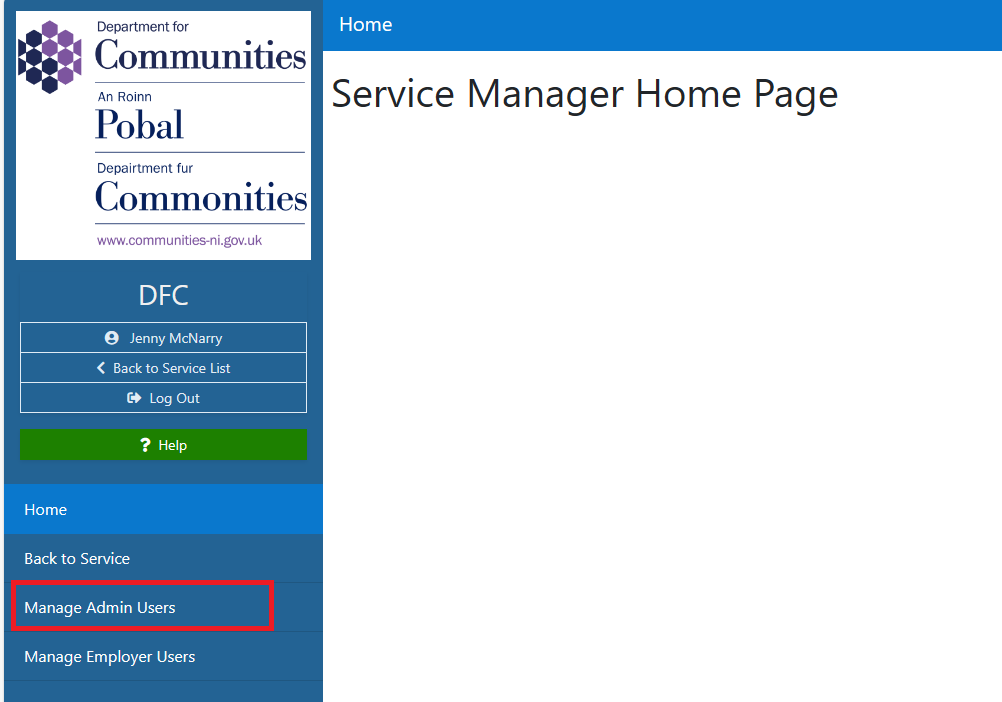
A list of any existing users will be displayed (if any) and an Add User button
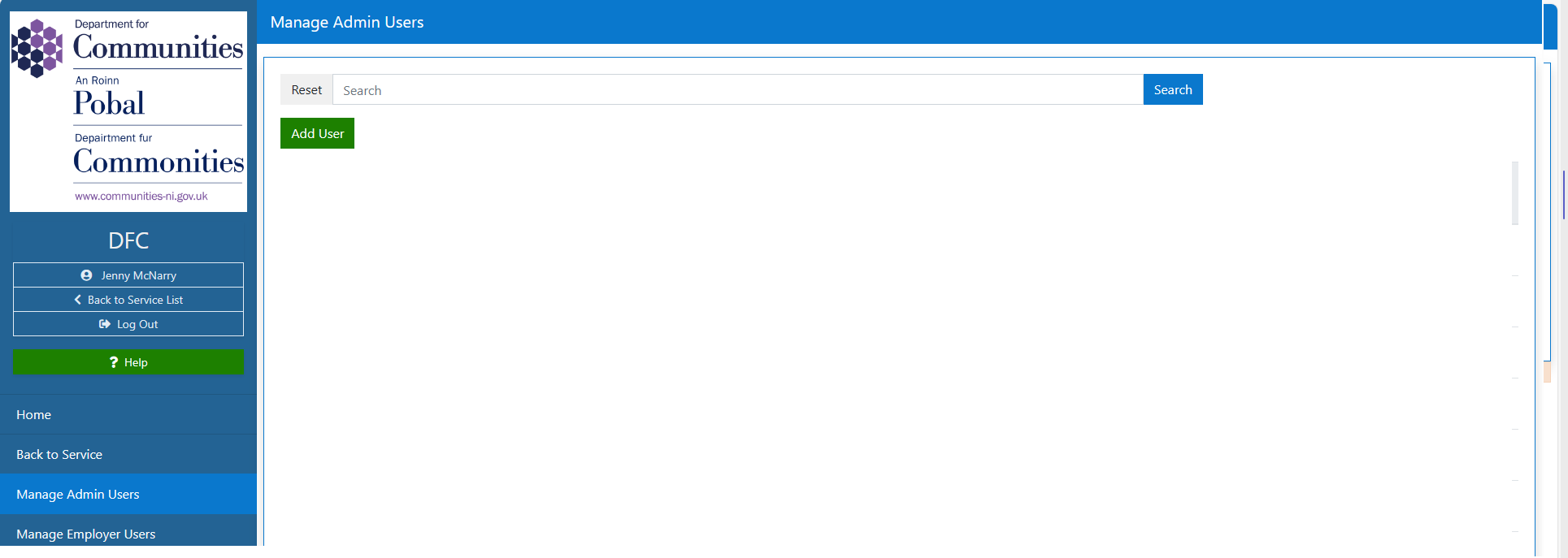
Select Add user and search using either username (payroll number etc - as agreed for your service) or email address.
How To Add An Existing Platform User To A Service
If an existing user is found during the search - they can be associated with your service by selecting the Associate user button and adding the required role
Existing Admin Users can be adminstered by the buttons available on the right hand side of their name in the user table :
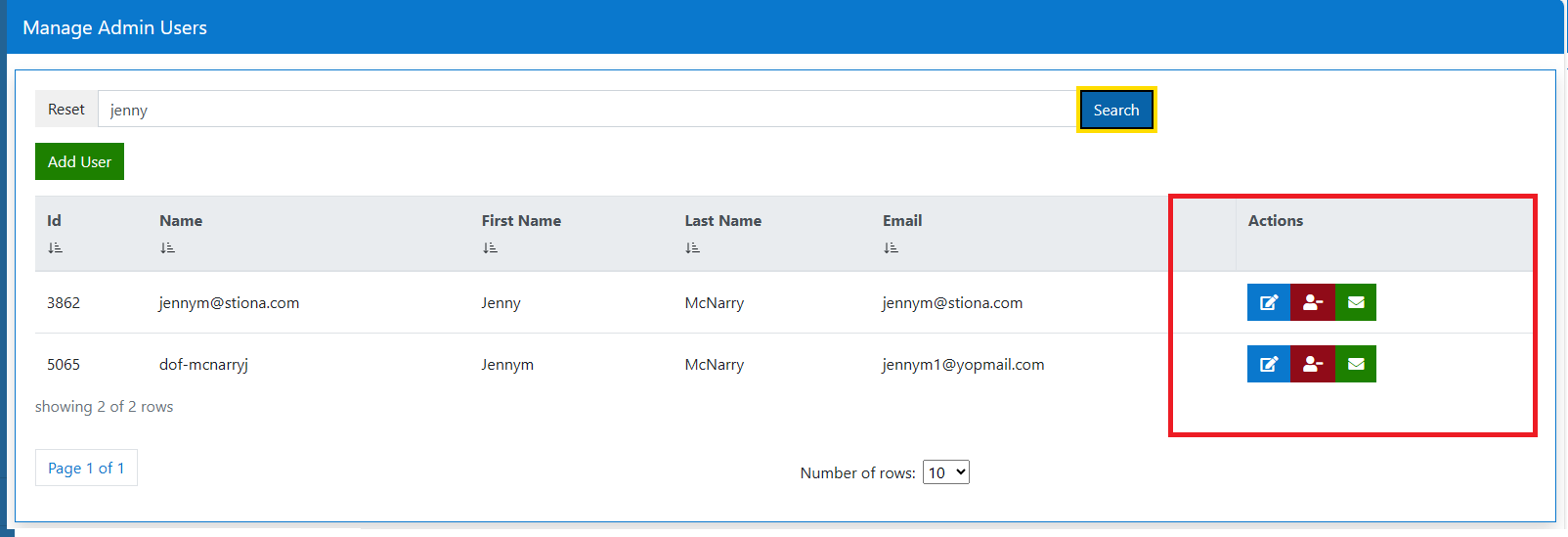
How To Add A New/Unregistered Platform User To A Service
This screen will display if no existing user is found and you can select to Register the new user
Roles available to be assigned on the service will display on the next screen, and the user creation can be completed.
Note
The list of roles displayed will differ by service, as agreed with the Service owner.
Important
Users that are not registered to the platform for any service must first verify their email and enrol on the platform. All new platform users will receieve a Registration email with a link to 'Register Your Account'. Users must use this link to enrol for the platform before they will be visible within the list of Admin Users on Service Manager**
Example Registration Email
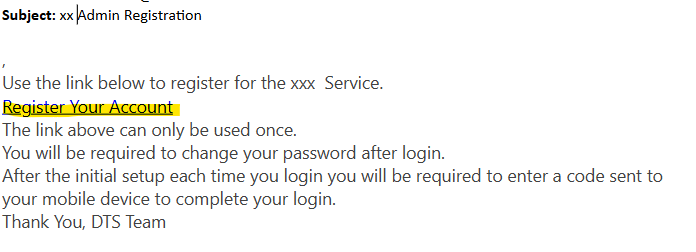
How To Register New Users With 2 Factor Authentication
When a user is added to a service (in particular a public user), a 2 factor authentication process can take place if it has been enabled. A user will be requested to verify their credentials by either email or SMS. The method of verification can be determined at the service level.
2 FACTOR AUTH BY EMAIL ENABLED - Example
When a new user is added to a Service, they will receive a link to Register by email
The user Clicks the Registration Link
The user will be asked initially to confirm the email address
where they will then be sent a time limited access code.
Once the email passcode is verified, the user can set their password and they will be redirected into the service.
This 2FA can be switched on and off in configuration. These are common screens used by all services across departments so are branded as DOF as the owning department for the DTT platform.
How To Manage Subscriber Users
From the Service Manager homepage, select the Manage 'Subscriber' Users from the left hand menu (The menu item will be named with the type of subscriber - in this example - Employers)
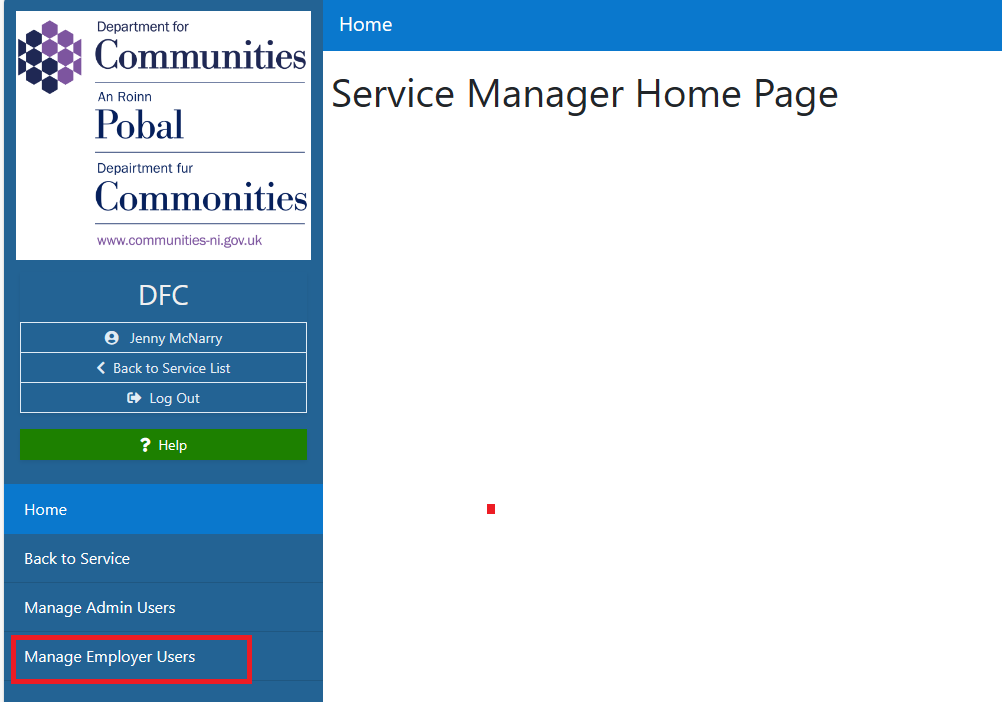
The screen will display a list of the subscriber organisations registered. Select the subscriber organisation in which you want to create a new user (Company 3 in this example)
Note
A new subscriber organisation cannot be created from Service Manager - the subscriber must register as per the guidelines for the specific service.
And a list of existing users (if any) for this subscriber, will display
From this screen a Service administrator can select to
- Add a NEW subscriber user
- Or Edit an existing user
- Dissociate an existing user from the subscriber tenant - this will remove the selected users access from the service.
- Reissue registration link - this will email the user their registration link.
Automatic Email Notifications
There are a number of automatic email notifications that will be generated when a new user is added to the service. These emails are generated at a platform level with a generic template, or at a service level - with bespoke wording possible via the email template functionality.
Note
Template Admin Services - [Your Service Administrators have guidelines to edit templates for your service here] (/TemplateAdmin.md)