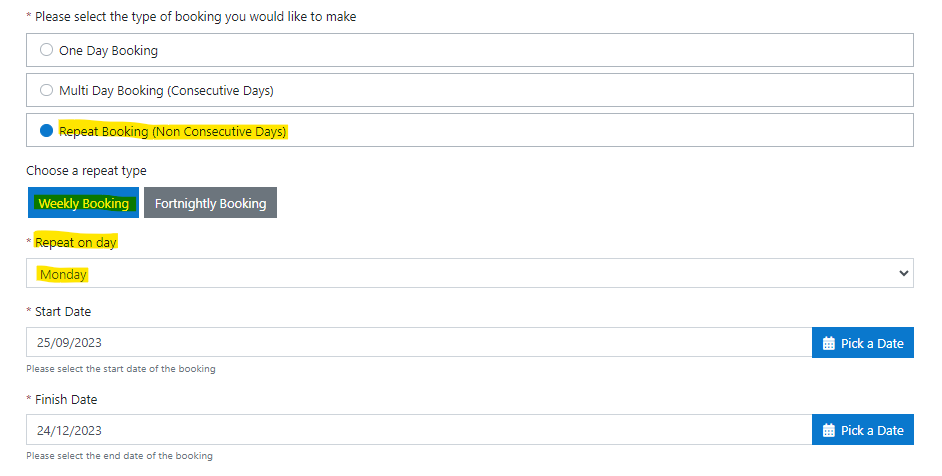Release 3.7.0
New Features
This release contains the following new functionality.
Repeat booking weekly/fortnightly
In Step 2 of the Book a Desk flow only, users can now book a desk for the same day each week or fortnight within the one booking. Users can make a new repeat booking for themselves or on behalf of another.
Users can now book for example, every Tuesday (or every other Tuesday) for a duration of up to 3 months.
Note
It is important to note, that if a building has its Allow Multi-day Booking set to False then the Repeat Booking option will not be available to bookers for that building. 
How to make a repeat booking
From the Book a Desk flow:
Fill in Step 1 as normal
As usual on Step 2, select a Building and Floor (and zone if appropriate)
Select the new Repeat Booking option which will display the following two option buttons:
- Weekly Booking
- Fortnightly Booking
Click the applicable Repeat Type button which will display a dropdown list of days of the week
Select the day each week or fortnight that you wish to book a desk
Enter a Start Date
Enter an End Date
Note
Note that you will only be able to choose a date up to 3 months after your start date. E.g., if you selected a start date of 25/09/2023 then you would be able to choose any end date up until the 24/12/2023.
Select a booking slot as normal and click the Next button.
Select a desk and Finish
The booker will then see a confirmation message as normal, letting them know that they have booked their selected desk every Monday between the 25th of September and the 24th of December.
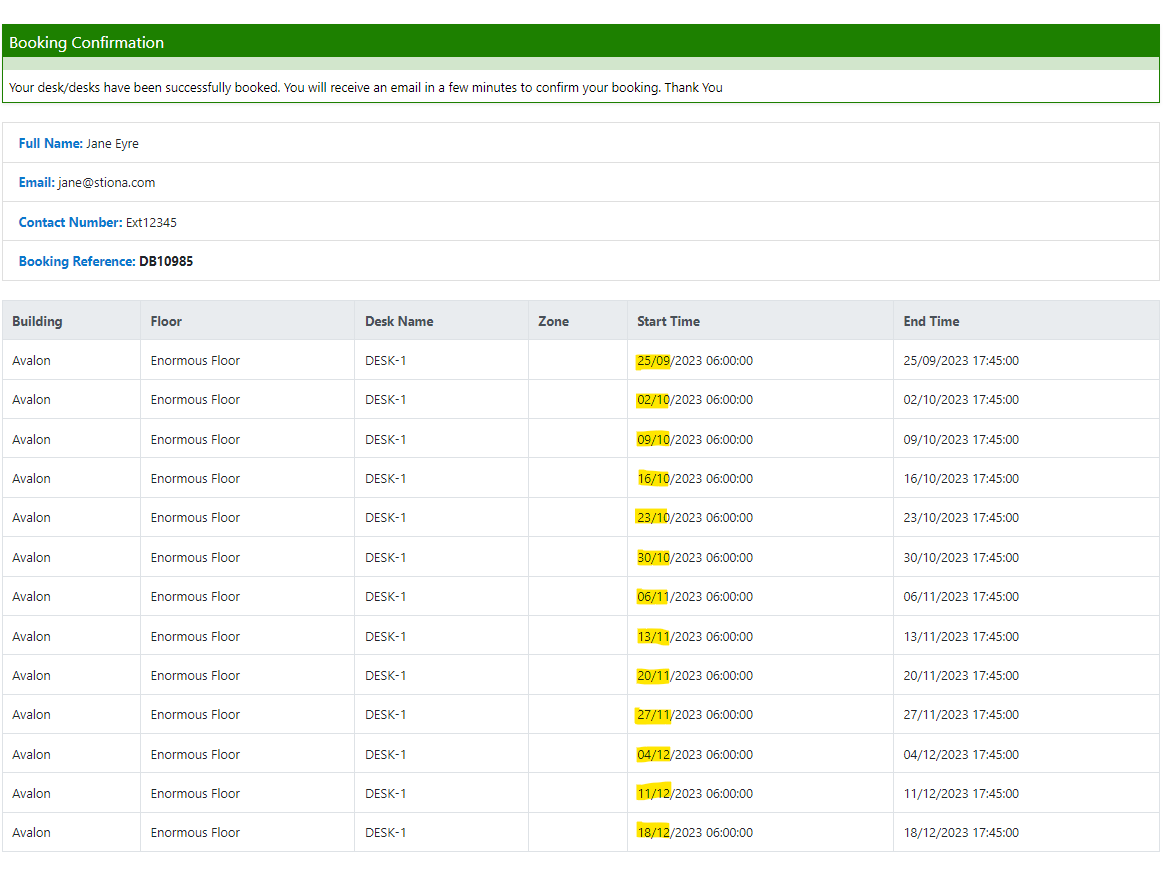
Note
If for example, you wanted to book 2 days every week for a month, then this would require 2 separate bookings; one for the first day and another for the second.
Example scenarios
The following logic is employed for repeat booking:
if you chose for example, every Friday, then only those desks which are available every Friday within the dates specified will be displayed as available for booking.
if you chose for example, every Friday AM, then only those desks which are available every Friday AM or All Day within the dates specified will be displayed as available for booking.
if you chose for example, every Friday, and the building, floor or zone has been designated unavailable in 'Holidays and Breaks' for any of the Fridays within the dates specified, then no desks will be returned.
Bug Fixes
There are no bug fixes in this release.
Known Issues
There are no known issues in this release.