Authenticated Flow
Send Secure Message (Admin)
Expiration Date of Message is defaulted to 3 months, an new date of expiration can be selected using the date picker tool.
Select 'Authenticated' from the 'Recipient Type' dropdown list.
Enter recipient's email, add desired message and files and click send.
Note
The fields displayed on screen will be determined by the configuration values for your service
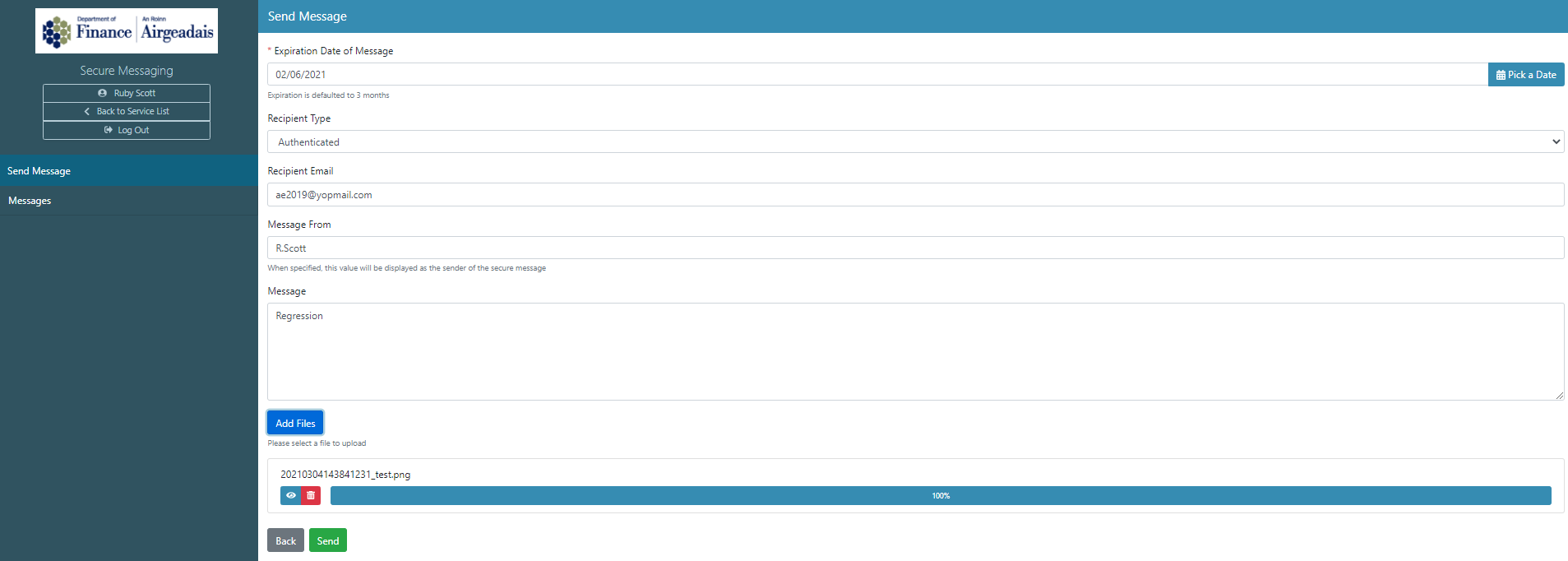
Sent message will display in the messages grid view, with a status of 'New.'
Message can be viewed by clicking on the 'View' icon button.

Receive and Respond to Secure Message (Public)
The users receives notification that they have a secure message. (See email templates).
The link in the email will take them to the authentication portal - or they may log in directly.
Incoming messages from admin will be displayed in the grid view as 'Received.'

To view attachments, click the 'View' icon.
To respond to the secure message click the 'Reply' button.
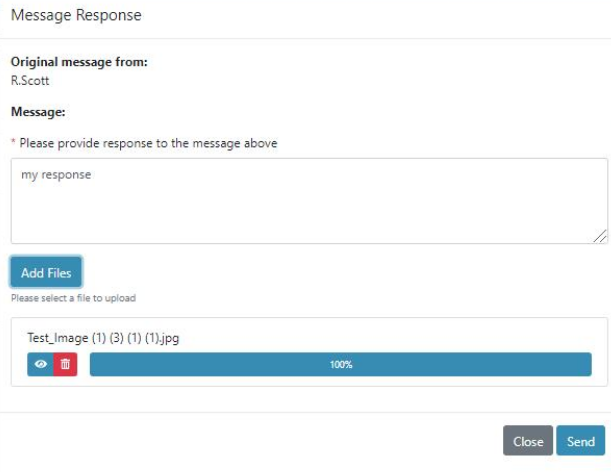
Once the authenticated user has responded, their response will be displayed in the grid view as 'Sent.'

Receive Response and Complete (Admin)
Once the secure message has been opened by the authenticated user the status will change from 'New' to 'Read.'

Once a response has been received from the authenticated user, the status will change from 'Read' to 'Response Submitted' and the response will enter the messages grid as a new entry.

To view the response click the 'View' icon.
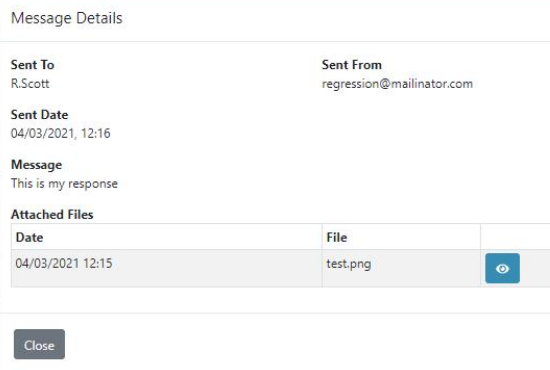
To complete communication between admin and the unauthenticated user, click the 'Complete' icon for both the sent and received messages.

Completing these messages will change both statuses to 'Completed.'
Note
Once admin has set messages to a status of 'Complete' the reply button will no longer be displayed to the authenticated user in the portal.
